Friday, March 16, 2012
nokia 5800 screen with lines written on the original NOKIA and then white
Nokia 2323c auto off problem 10000000000000% ok ok ok
Nokia 2323c auto off problem 10000000000000% ok ok ok
HTI BOX No Security Dongle Detected Solution
HTI BOX No Security Dongle Detected Solution
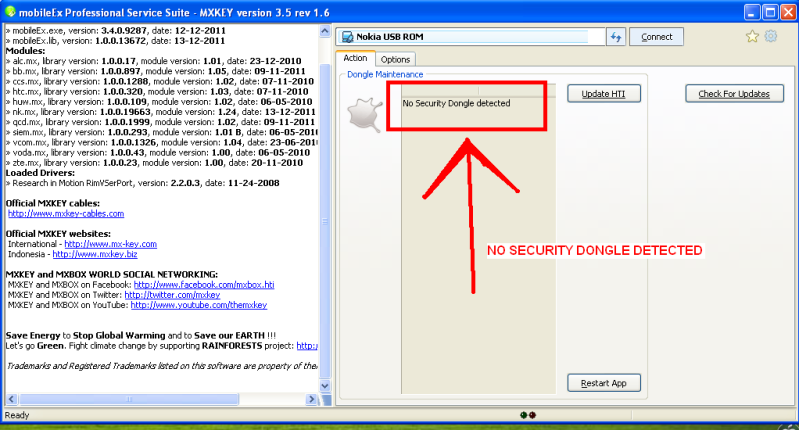
This procedure help me out with that problem:
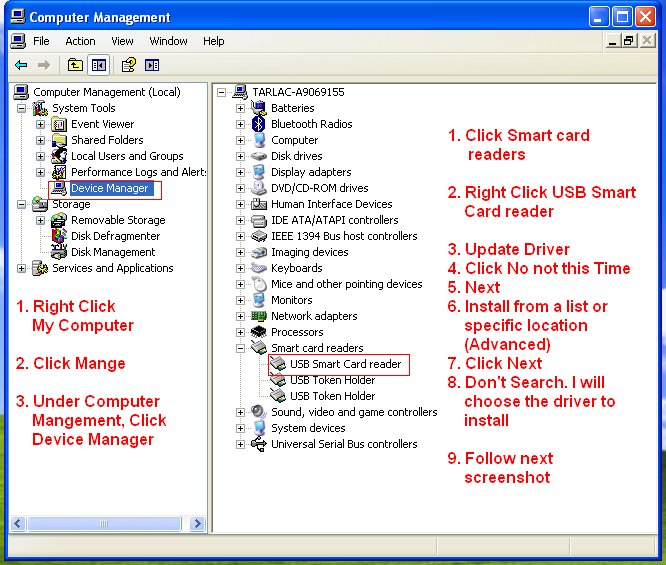
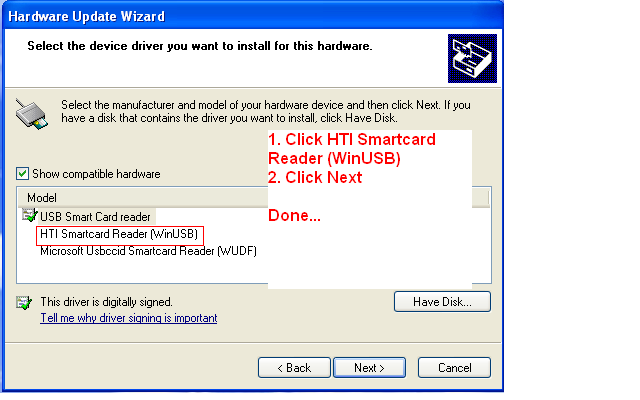
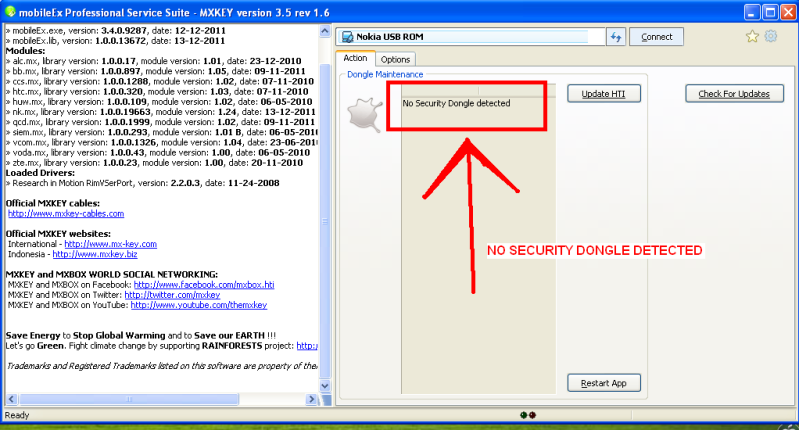
This procedure help me out with that problem:
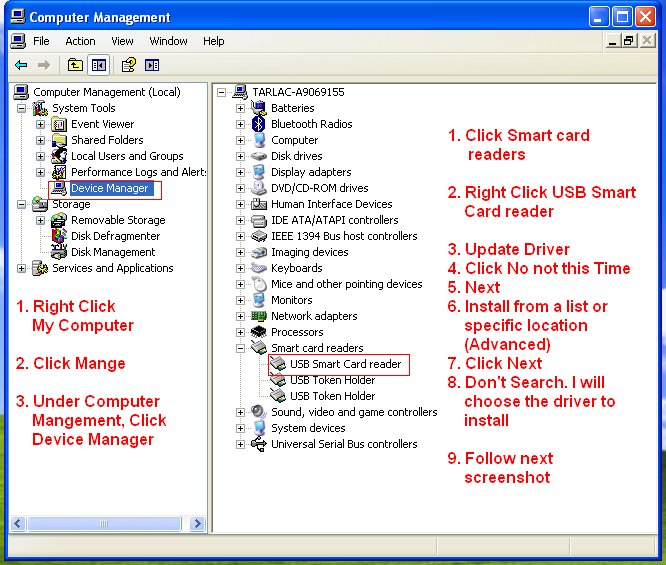
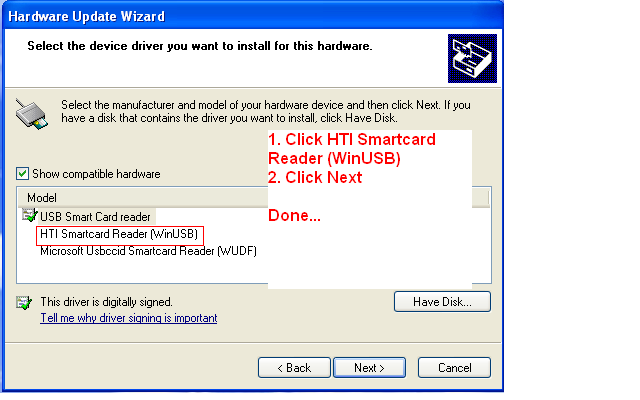
REQ>FBI Original>>> Box Error 20, 32, 5x etc
Process:-
1. Run the update client.
2. Select your language.
3. Click "Next".
4. Wait until the "Update UFS Firmware" button is enabled and then click it.
5. Select req.fbi file, you will need to get this file from the support area.
6. After a few seconds the process will complete and create a file called ******.req. (where ****** is your UFS serial number)
7. Post in this Section.
8. When you receive ******.fbi, perform steps 1-4 above.
9. Select ******.fbi
10. After a few seconds your box will be authorised.
NOTES:-
1. the ******.fbi file sent is one time use only.
2. once you have made the ******.req file, do not perform any other steps on the box, since this will cause the ******.fbi file to be out of sync.
Warning:- Do not Post your HID(HWK Id) else it will be Blocked/Suspended On Server.
 Req.zip (121 Bytes, 1050 views)
Req.zip (121 Bytes, 1050 views)
1. Run the update client.
2. Select your language.
3. Click "Next".
4. Wait until the "Update UFS Firmware" button is enabled and then click it.
5. Select req.fbi file, you will need to get this file from the support area.
6. After a few seconds the process will complete and create a file called ******.req. (where ****** is your UFS serial number)
7. Post in this Section.
8. When you receive ******.fbi, perform steps 1-4 above.
9. Select ******.fbi
10. After a few seconds your box will be authorised.
NOTES:-
1. the ******.fbi file sent is one time use only.
2. once you have made the ******.req file, do not perform any other steps on the box, since this will cause the ******.fbi file to be out of sync.
Warning:- Do not Post your HID(HWK Id) else it will be Blocked/Suspended On Server.
Huawei E1732 unlocking Uging CDMA workshop
NOTE: DO IT AT YOUR OWN RISK
Few months back idea has launched 3g huawei usb modem which is having max speed of 7.2mbps but main problem was it can be unlocked using firmware upgrade or downgrade because its having customized firmware so our team was working on it from few months. last week we have also written the article which is on unlock e1732 using dc unlocker but main drawback was its not free it require some credits but finally i am here with a permanent solution for E1732 which is totally free so go ahead and unlock your E1732 which is locked
Requirements :-
CDMA Workshop (Download It From This Link)
E1732 Downgrader (Download It From This Link)
Steps you have to Follow
First of all download all requirements (you may need to disable your antivirus)
Plug your E1732 with any other operator sim and let it install its driver
Now just Right click on your MY COMPUTER ICON >> PROPERTIES >> DEVICE MANAGER >>Ports (COM & LPT) then you can see there something like HUAWEI Mobile Connect – 3G Application Interface (COM8) then com8 is your systems port number please note the port number
Now Run CDMA WOrkshop.Exe and Click on Main and select the com port number in COM Settings (AT mode)box.

Then You have to click on Connect

Then Click On Read and Let it read your modem information and you can see your modem information on left panel.

Now Click on Security Tab >> Spc >> Default (nv_read) as SPC and Type 000000 in blank box and click on Spc and you can see the pop up window click on SEND.

Now Just Navigate to Memory Tab >> NV Items >> And Click On Read you can see on pop up box now click on OK.
Now you can see onw NV Backup Box now inLast NV Item box type 9999 and click on ok and save it with any name. and it will backup your data let it be complete to 100% . and minimize CDMA Work Shop

Now Run E1732 Downgreder >> Accept Terms and Conation >> Then Click On Next and it will read your modem let it be finish then it will show your modem data then click on Start.
In the process you will get massage like update failure after downloading program. then dont worry and click on OK.
Then Again Come on CDMA Workshop and come on Main Tab and click on Disconnect and unplug your modem
Now Again Plug your modem and Run CDMA Workshop and check and select Com port as pr we have done previously
Then come on CDMA wokrshop and Select Com Port and click on Connect and navigate to Memory Tab >> NV ITEMS >> Click On Write >> now you can see one confirm box click on OK. then Click on Open then borwse and select the file which we have saved before
When the process will reach at 100% you can see success message then click on OK and From Main Tab Disconnect your modem and you are Done
Few months back idea has launched 3g huawei usb modem which is having max speed of 7.2mbps but main problem was it can be unlocked using firmware upgrade or downgrade because its having customized firmware so our team was working on it from few months. last week we have also written the article which is on unlock e1732 using dc unlocker but main drawback was its not free it require some credits but finally i am here with a permanent solution for E1732 which is totally free so go ahead and unlock your E1732 which is locked
Requirements :-
CDMA Workshop (Download It From This Link)
E1732 Downgrader (Download It From This Link)
Steps you have to Follow
First of all download all requirements (you may need to disable your antivirus)
Plug your E1732 with any other operator sim and let it install its driver
Now just Right click on your MY COMPUTER ICON >> PROPERTIES >> DEVICE MANAGER >>Ports (COM & LPT) then you can see there something like HUAWEI Mobile Connect – 3G Application Interface (COM8) then com8 is your systems port number please note the port number
Now Run CDMA WOrkshop.Exe and Click on Main and select the com port number in COM Settings (AT mode)box.

Then You have to click on Connect

Then Click On Read and Let it read your modem information and you can see your modem information on left panel.

Now Click on Security Tab >> Spc >> Default (nv_read) as SPC and Type 000000 in blank box and click on Spc and you can see the pop up window click on SEND.

Now Just Navigate to Memory Tab >> NV Items >> And Click On Read you can see on pop up box now click on OK.
Now you can see onw NV Backup Box now inLast NV Item box type 9999 and click on ok and save it with any name. and it will backup your data let it be complete to 100% . and minimize CDMA Work Shop

Now Run E1732 Downgreder >> Accept Terms and Conation >> Then Click On Next and it will read your modem let it be finish then it will show your modem data then click on Start.
In the process you will get massage like update failure after downloading program. then dont worry and click on OK.
Then Again Come on CDMA Workshop and come on Main Tab and click on Disconnect and unplug your modem
Now Again Plug your modem and Run CDMA Workshop and check and select Com port as pr we have done previously
Then come on CDMA wokrshop and Select Com Port and click on Connect and navigate to Memory Tab >> NV ITEMS >> Click On Write >> now you can see one confirm box click on OK. then Click on Open then borwse and select the file which we have saved before
When the process will reach at 100% you can see success message then click on OK and From Main Tab Disconnect your modem and you are Done
Monday, March 12, 2012
MTS Micromax c111 100 % "blinking" solution
World's First MTS Micromax c111 100 % "blinking" solution
Hello My dear all frnds here is the complete tool with flash file with complete process. so do not worry about blinking
Here the step by step process REMEMBER USE FULL CHARGED BATTERY
1. Remove the old micromax c111 usb driver first or Update from Attahed.
2. Press 1 + 3 + pwr to go download Mode.
3. Attach the Motorola v3 Usb Cable.
4. Install by New Diagnostic Cable Driver (Attached)
5. Install New Emergency flasher AND open config file (Attached)
6. In the Config setting in "N1_COMValue=COM2" set required port and save it.
7. Remove the tick or Untick on N2 , N3 AND ALL N?.
8. Open the flasher and select Micromax c111 Original flash file with name "config.hmbn" in file folder.
9. Then click on start and w8 for 2-4 min approx.
10. Now the set is alive in your hand.
Atteched files
1. New Diagnostic Cable Driver
2. New Emergency flasher
3. Micromax c111 Original flash
If you will face any problem in this process contact with me.
best of luck to all.
Here the step by step process REMEMBER USE FULL CHARGED BATTERY
1. Remove the old micromax c111 usb driver first or Update from Attahed.
2. Press 1 + 3 + pwr to go download Mode.
3. Attach the Motorola v3 Usb Cable.
4. Install by New Diagnostic Cable Driver (Attached)
5. Install New Emergency flasher AND open config file (Attached)
6. In the Config setting in "N1_COMValue=COM2" set required port and save it.
7. Remove the tick or Untick on N2 , N3 AND ALL N?.
8. Open the flasher and select Micromax c111 Original flash file with name "config.hmbn" in file folder.
9. Then click on start and w8 for 2-4 min approx.
10. Now the set is alive in your hand.
Atteched files
1. New Diagnostic Cable Driver
2. New Emergency flasher
3. Micromax c111 Original flash
If you will face any problem in this process contact with me.
best of luck to all.
Subscribe to:
Comments (Atom)
Labels
- Asansam Z3X (1)
- Black Berry (42)
- China (33)
- Computer Application (55)
- Computer Application-Games-Software Section (12)
- Crack Zone (17)
- Flash File (24)
- Gsm News And Update (16)
- Iphone (11)
- LG (3)
- Micro Box (3)
- Micromax (1)
- Miracle Box (9)
- Mobile Application (4)
- Mobile Phone Latest News - Tutorial - Updates (11)
- Modem / Data Card (42)
- Motorolla (1)
- Nokia (18)
- Product ( Boxe's) (82)
- Reparing Hint's Solution (68)
- Samsung (22)
- smobile35 (158)
- Solution Diagram's (98)
- Sony Ericson (2)
- Spice (3)
- Usha Lexus (1)
- Volcano Box (2)
- Z3X Box (3)





